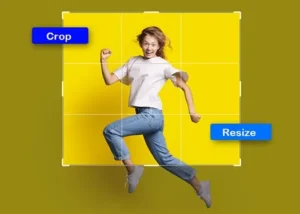Multi Clipping Path Service
Multi-clipping path services are becoming increasingly popular as artists and photographers experiment with new ways to create images. A multi-clipping path is a type of vector graphic that allows you to create intricate, detailed images by clipping pieces of separate vector paths together. This process is often used in graphics programs such as Adobe Photoshop or Illustrator, where it can be used to create things like complex patterns or textures.
This service allows users to create and manage multiple clipping paths at once. This can be helpful if you want to create multiple copies of a video or image or if you want to create a series of effects that rely on multiple clips.
Before the multi-clipping path service, we should know the clipping path. This is a similar process to clipping path work.
What Is Photo Clipping Path?
Clipping path cutouts the background and unwanted elements and objects from an image or product photograph. It is also known as a photo retouching or digital photography editing service. The clipping path service is done using Adobe Photoshop, Adobe Illustrator, Corel Draw, etc. Graphic designers and photographers mainly use it to improve their images and make them look better.
Clipping path is an advanced and powerful Photoshop technique that manipulates the image without altering its original shape, position, and size. There are several reasons to use this technique: to remove background from an image, to add different content to the image, to create photo montages, to change the shape of the picture (crop) remove unwanted objects (such as watermarks, logos, frames, etc.
Multi Clipping Path Services is the best option if you are looking for an easy way to enhance your images.
Multiple clipping path
What Is Multi Clipping Path Service?
Multi Clipping Path is a powerful clipping path service in Adobe Photoshop that allows you to create complex paths easily by clipping multiple objects together. With the help of Multi Clipping Path, you can easily create separate paths composed of segments of different objects in the same image. This is an excellent process of photo retouching service and creating intricate designs or color effects for each item.
Multi-clipping path service is called multiple clipping paths, Multi Paths, or Separation Paths. Because they allow you to create multiple layers and manipulate them, with a single clipping path, you can only make one path, but with multi-paths, you can create as many layers and paths as you want.
For example, you can add ten paths to edit model images in different colours. Then, you must click and drag a layer to the location you want to place it.
You can edit and manage these paths using a single interface. It allows you to make changes quickly and efficiently in your photo editing process. It is beneficial and powerful when you want complete control of your images.
How to create a multi-clipping path in photoshop using the pen tool.
Step 1: Open your image in the Photoshop software you want to work on.
Step 2: Select the Pen Tool (P) from the tool menu in Photoshop. We are recommended this tool to get a better result.
Step 3: Create a new Path from the path palette. The first path name should be “Path 1” by default; otherwise “, Work Path”. You can change the name of your path anytime.
Step 4: Create your first path (Path 1) where you want to cut out your image in the target area. For the example, we have used “Path 1” for the whole model image edge.
Step 5: Follow the directions in the Photoshop menu to zoom in and out your image edge.
View>Zoom In (Ctrl & +) And View>Zoom Out (Ctrl & -).
Step 6: Move your mouse around the edge of the image to determine where you want to start. You can use the “Space Key” on the keyboard to move the image.
Step 7: Click the mouse left button to start drawing the first cutout line around your image edge. The first drawing clipping line is closed by clicking on the next point. Repeat this process to create other drawing lines around the image edge until you have reached the first point of the first line.
Remember first click point and the last point on your pen tool will be at the same point.
multiple clipping path
Step 8: Finished drawing your “Path 1”.
Step 9: Repeat steps 3-7 to create as many paths as possible.
Step 10: To make a selection, Right click the mouse and then click the make selection using a feather radius of 0.3 or 0.2 pixels. Feather pixel is always dependent on image resolution.
Step 11: Use the “Delete Key” of the keyboard to remove any extra paths and layers.
Step 12: Use the (Ctrl + Alt + Z) of the keyboard to undo any wrong work.
Step 13: Save your work (Ctrl + S) in final file format.
The Benefits of Multi-Clipping Path Service For Your Needs
There are several benefits to the multi-clipping path service. Here are some of the most important ones: Using a multi-clipping path service can be much faster than creating one from scratch. Creating a multi-path is a reasonably straightforward process, which means you should be able to get it up and run in just a few hours. A multi-clipping path service will allow you to use multiple image parts to create a single, unified image. You can use this service to create a variety of different effects.
- The first advantage of using the multi-clipping path service is that you can use multiple paths to accomplish the same goal. You can easily change the paths without worrying about removing the previous one. In addition, you can save time by creating many different paths. This will allow you to save time and energy. Finally, you can use your designs or patterns in your images.
- You can use multi-clipping paths to create unique elements such as drop shadows, reflection effects, etc. A single clipping path can only create one shadow. To create more than one shadow, you must use a multi-clipping path. A multi-clipping path can be used to create 3D objects. You can easily rotate and move them in your design.
- It is allowed you to use multiple paths and layers with an image, which gives you more control over your image.
- Multi-Clipping Path Service is a great way to get more out of your images. Using this service, you can get more from each image and make your photos stand out from the crowd. For example, if you have an image that needs some enhancement, you can use the Multi-Clipping Path Service to apply the enhancements to multiple parts of the image. You can also use the service to add some special effects to your image. For example, you can add special effects to your images, such as a reflection effect, a sepia tone effect, or a blur effect.
- One of the benefits of using the multi-clipping path service is that you can save time and money. Hiring a photographer to take multiple shots of your product or services can be expensive. The multi-clipping path service can save you money because it allows you to save on labor costs. It can also save you time because you can easily select different areas of your image that you want to be in focus on.
- The multi-clipping path service is a relatively new service that is becoming increasingly popular. It is a way of getting multiple images of an image to create a single, composite image. This is often done to improve the quality of the image or to make the image look more professional.
Why use a Multi Clipping Path Service?
A multi-clipping path service is a great way to turn your photos into works of art. A photo editing tool can easily remove unwanted areas from your images and create exciting frames. You can also create impressive cutout images, which you can use for anything. Use it to create a collage with different images. You can use it to frame a picture. There are many ways to use a clipping path.
1. Multi Clipping Path Service for Photo Retouching and Enhancement:
Now, you can get more multi-processing features, making your photos look even better. This is not only for photographs, but it is also applicable for other pictures like image editing or other graphic designing, etc. In this service, you can create multiple effects on your image. You can remove unwanted objects and change the color of the background separately and can change brightness, contrast, saturation, exposure, etc. You can adjust the lighting and shadow effects. It will give you an excellent result with some simple clicks.
2. Multi Clipping Path Service for Image Color Correction:
In this service, you can remove any color cast from your image and re-color any image parts correctly. Your photo will look more natural when you use this service. For example, you can remove the green or yellowish colors from your photo. There is no need to spend a lot of time fixing the color problem of your photos. You need to select the color cast you want to remove and then press the correct button on the service panel. Designers can add your favorite color as well. You can also change the image’s white balance, contrast, and brightness.
Sometimes the photos appear to be overexposed or underexposed due to different factors. This problem can be eliminated by using the best photo editing software, and this is what you should do. It allows you to easily edit the image’s color without altering its overall look. You can also easily manipulate the images using different filters.
You can get excellent results by using this service. This is because it has a simple, user-friendly interface.
3. For Selecting the Different Parts of Image:
This is one of the great features of Photo Editing Software. You can use this feature to select a particular part of your image without losing the quality. This means you can select the background of your image and then add other things that you like to your image. This service will give you many benefits. One of the advantages of using this service is that you can choose an image and create a different look for that. Also, with this service, you can change the lighting conditions. This means that you can apply a specific lighting effect to your images. You can use it in many ways.
4. Multi Clipping Path Service for Image Editing:
When it comes to image editing, this service comes with several options. They include multi-layer editing. You can use this tool to add many layers to the images. It lets you edit them individually and apply effects. This tool is used to add shapes to your images when it comes to clipping paths. This way, you can make a complex shape using only one image.
This service helps in making your images more professional. This service will help you to add multiple elements to your image. This allows you to make your image look more appealing and attractive. You can also crop or enhance your image. It will help you in creating a complete and well-structured image. With this service, you can also add background individuals. You can also make it more creative. You will also have access to different features. This includes text and other things as well.
4. Multi-Clipping Path for Graphics Design:
This feature allows you to save your work process as multiple clipping paths and layers. With this service, you can create different graphics of your choice. You can add multiple graphics for your designs on top of each other. You can also change the color, add or remove elements, use different shapes, and manipulate other pictures. This helps you in designing your own graphic and creative arts.
5. Multi-Clipping Path for Fashion Photographers:
This module is the most important one when it comes to fashion photography. It is used to create a single image with many images, and that’s how we get the various parts of a person’s body. It is used to cut out unwanted parts from the original photo, such as arms, legs, head, neck, etc. You can create multiple overlays of your images to make them look impressive. It allows you to retouch and add shadows, brightness, and highlights to your image. There is also a feature called ‘Levels’, which allows you to adjust the exposure of your image as per your needs. Finally, it has a very advanced feature to convert color into black and white.